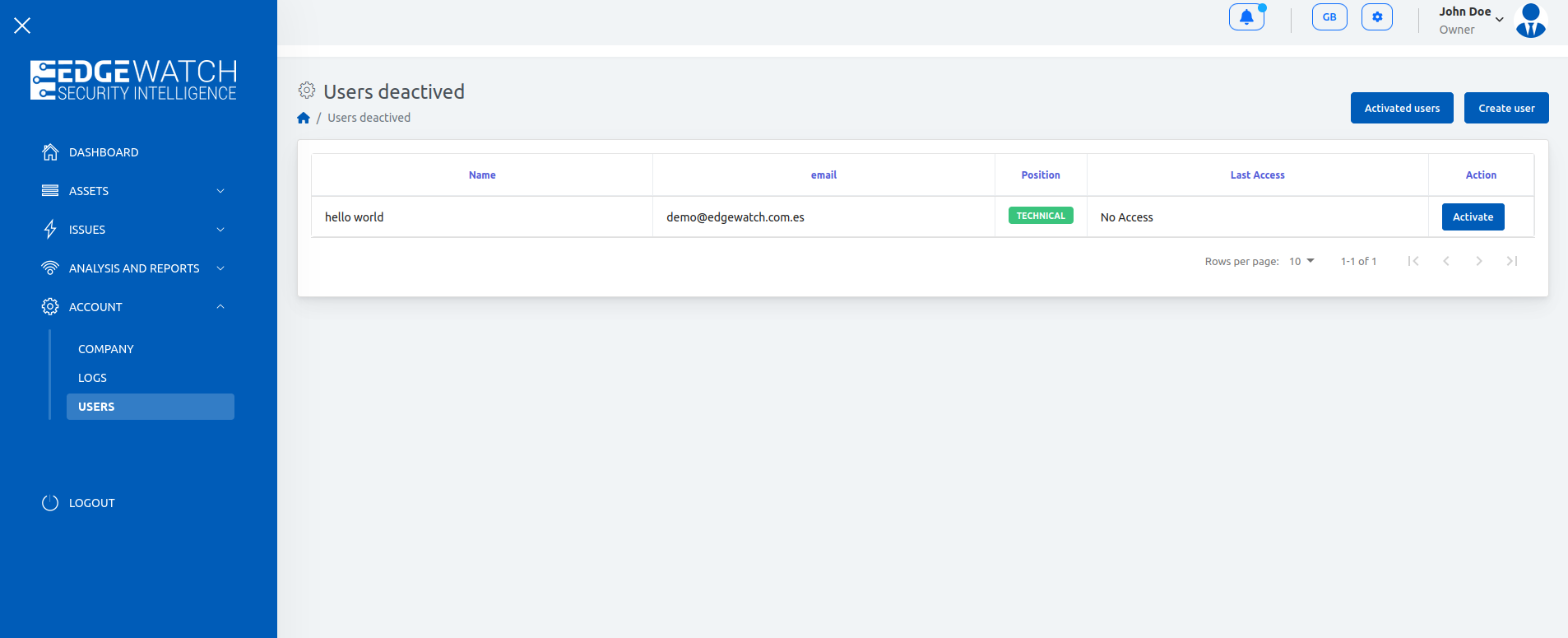In order to ensure traceability, users are always nominal and only one (1) session can be held per user. There is no user limit, so feel free to create one account for each collaborator.
- Add new users:
- To create users, we’ll go to:
- Account > Users
- Press Create user.
- Fill out the requested information. Please, be careful about position, “Owner” will assign full permits to create and delete users and view all users activity log. “Analyst” users are will be able to work with all features and “Auditor” will have only read access. In a usual setup, most of users should be Analyst.
- Press Create.
- To create users, we’ll go to:
- User Profile Image
- The user profile image can be added or changed from Gravatar
- Disable users
- Account > Users
- Select user row or push edit button.
- Switch user status to disable in edit modal.
- Re-enable disabled users
- Select disabled users tab.
- To enable it again, just press Activate.
- Account Activity logs
- Show your company activity logs.