Edgewatch provides the ability to send real-time alerts through various channels, including Telegram. This guide explains how to enable Telegram notifications from the Edgewatch platform’s Notifications Center and configure the integration with the @edgewatch_bot.
Prerequisites
- An active Edgewatch account with access to the Notifications Center.
- A Telegram account.
- The @edgewatch_bot added to your Telegram app.
Steps to Enable Telegram Notifications
Step 1: Access the Notifications Center
- Log into your Edgewatch account.
- Navigate to the Notifications Center located in the sidebar of your dashboard.
Step 2: Configure Notification Channels
- In the Notifications Center, locate the Notification Channels section.
- Click on the Add Channel button.
- Select Telegram from the list of available notification channels.
Step 3: Connect to Edgewatch Bot on Telegram
- You will be redirected to the @edgewatch_bot on Telegram.
- If you are using a web browser, the Telegram page will automatically open.
- If you are on a mobile device with Telegram installed, it will launch the app.
- Click on the Start button in the Telegram chat with the @edgewatch_bot to initialize the connection.
Step 4: Authenticate Your Edgewatch Account
- After starting the chat with the bot, you will receive a unique code from Edgewatch.
- Return to the Edgewatch platform and enter this unique code in the provided field within the Telegram integration window.
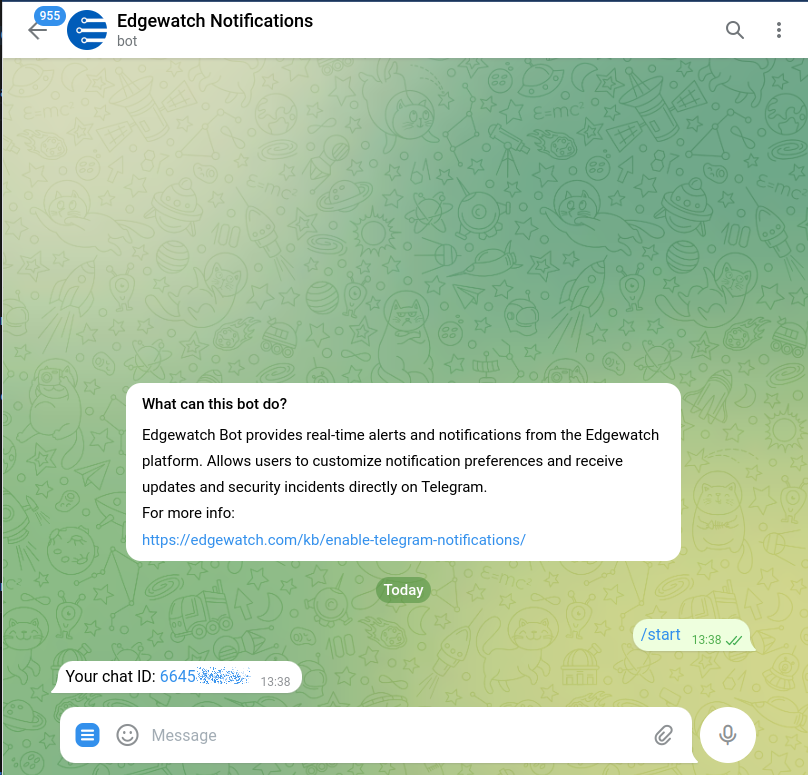
Step 5: Customize Your Notification Preferences
- Once connected, you can select the types of notifications you’d like to receive via Telegram. Options include:
- Alerts for specific monitors.
- General system alerts.
- Incident reports and critical updates.
- Customize the frequency and urgency levels for these notifications.
Step 6: Test the Integration
- After setting up your preferences, you can send a test notification to verify that the integration is working correctly.
- Check your Telegram app to ensure the test message from edgewatch_bot is received.
Step 7: Save Changes
- Once you are satisfied with your settings, click Save to apply the changes.
- You will now receive notifications through Telegram based on your preferences.
Troubleshooting
- If you don’t receive the test message, double-check that the edgewatch_bot is properly added and that your Telegram account is correctly linked to your Edgewatch account.
- Ensure that notifications are enabled for Telegram in your device settings.